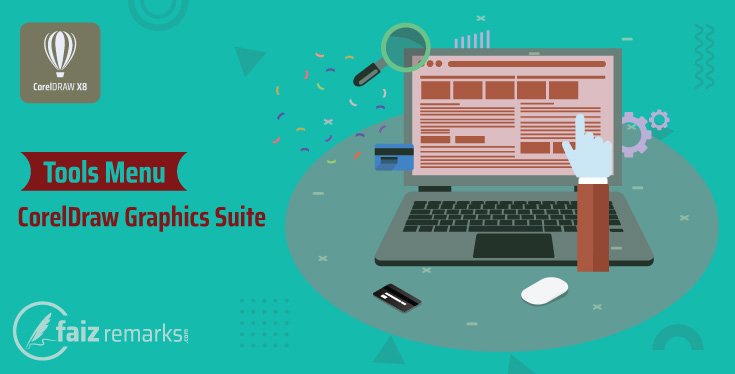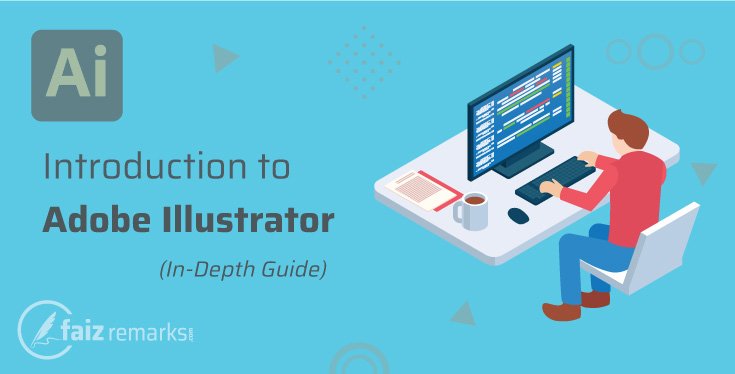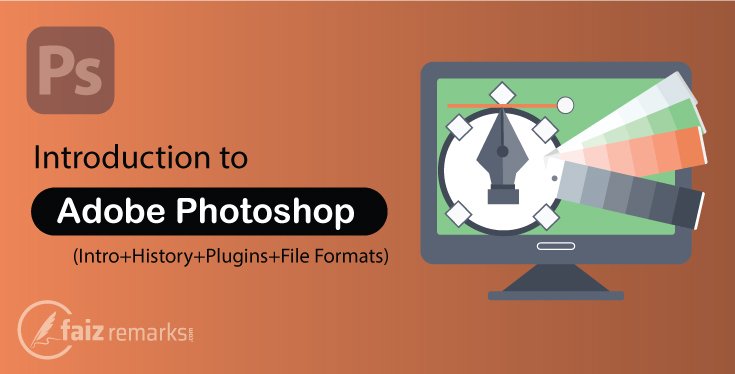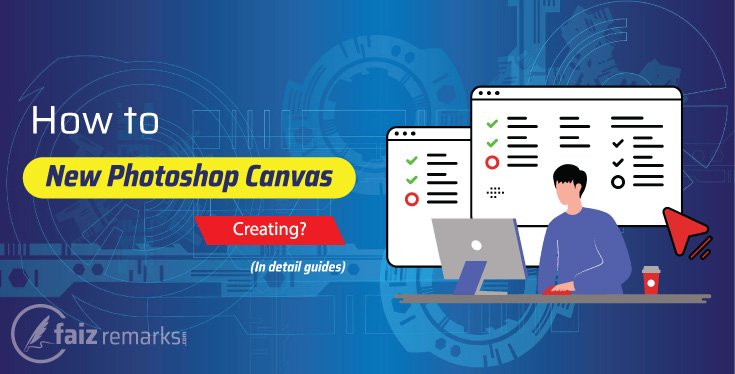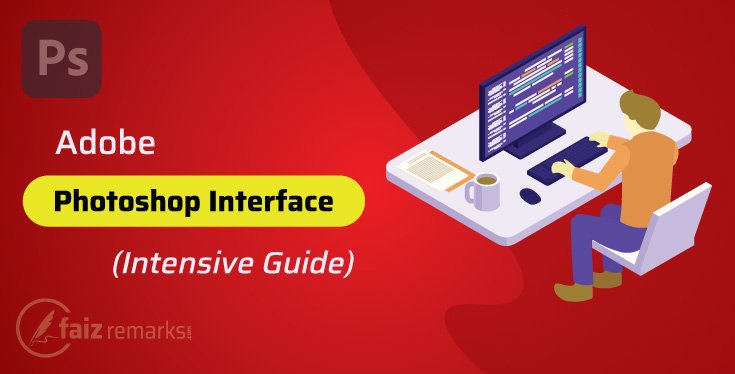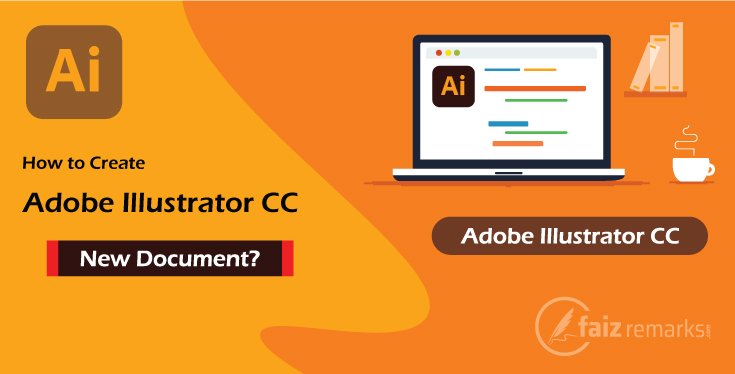It is pleased to see you here on other one of important segment of CorelDraw Interface. In fact, it is so necessary topic for whom who want to know customize the setting of many features of CorelDraw software. In the same debate, we are ready to go ahead toward new topic known as “Tools Menu of CorelDraw Graphics Suite” which is very useful component of CorelDraw software.
If you ever noticed, we talked about in previous discussion about “Table Menu of CorelDraw Graphics Suite” that is also very useful menu in CorelDraw program. So, in case you are someone who yet not familiar with the previous post, you should land on it through the direct link Table Menu of CorelDraw Graphics Suite. It is also organized with facts about the topic therefore you will like it and once reached the bottom lines, show your impression by thumb up.
So, today’s discussion is about Tools Menu of CorelDraw Graphics Suite that’s the most of options related to tools and features setting of CorelDraw program. It is much necessary for each of graphics designer to set for CorelDraw program setting as he want so he able to enroll the right graphics designing he is looking for.
Unfortunately, most of the graphics designer are still ignored by this setting but it is much important and you can make your CorelDraw features improved very much. This is why, if you are someone who want to know which of setting in Tools Menu of CorelDraw Graphics Suite is, he should keep on stick to the current post because we are ready to talk about all major features and option available in this CorelDraw menu.
So, let’s go forward to talk about “Tools Menu of CorelDraw Graphics Suite” and which of options it has.
Tools Menu of CorelDraw Graphics Suite
CorelDraw Tools Menu is other one major portion of CorelDraw software that is best useful to customize almost all setting of the software features and tools. While working in CorelDraw program, on most of time you need to adjust its setting according to your own requirement. So, in Tools Menu of CorelDraw Graphics Suite you can do easy customization for many tools so you able to use them by your own need.
So, the Tools Menu of CorelDraw Graphics Suite is one of major menu in CorelDraw program you can perform lot of setting for almost all major tools and feature.
Now, let’s go ahead to mention about which of features and options this menu has briefly.
Options
Options is a first panel of Tools Menu of CorelDraw Graphics Suite that has lot of setting for almost all tools and feature using in CorelDraw software. About Workspaces, Toolbox, Guidelines, Text, Printing, Filters and Document setting can be customized here according to your own demand.
The Options panel in CorelDraw Tools Menu is a major panel so you should take care while adjusting setting from here.
Customization
Customization is a segment can be accessed also in Options panel. If you want to direct access the customizations setting of Options panel, you can do this job from this Customization panel easily.
So, in Customization, you can customize the setting of Command Bar, Commands and Color Palettes based your own requirements effortlessly.
Color Managements
In Color Managements setting panel, you can manage your both of Default Setting and Document Color setting. In Default Setting, there are lot of Color Presets based on your country so you can take your required one from the list. So on Document Setting also has many options related to main Color Modes like RGB, CMYK and Greyscale. For each of Color Modes the numbers of presets are there you can set as for your required.
Final Words About CorelDraw Tools Menu
Guys, I think you have known something from the current topic although it was basic information about the setting of Toolbox, Workspaces, Guidelines, Text, Printing and Filters etc. In fact, the Tools Menu of CorelDraw Graphics Suite is much important related to customize the setting of almost all tools and features of CorelDraw.
Therefore, it is suggestion to use this panel very carefully so it might also you got irrelevant your required tools’ setting.
So, no matter, you can improve your tools’ performance to make related setting of them but you should be careful while using it.
There is also other setting come in the same Tools Menu of CorelDraw Graphics Suite you should play each of them by your own mindset so you able to know which is of improvement you can take from your required features of CorelDraw program.
Have a nice reading……!
FAQs about the Topic: “Tools Menu of CorelDraw Graphics Suite.”
Which Type of Setting You Can Do in CorelDraw Tools Menu?
In CorelDraw Tools Menu, there is important setting about almost all tools and features you using while creating graphics and many more. There is setting for Workspaces, Toolbars, Filters, Documents and Color Modes etc.
Each of features has very useful customization so you should be careful while adjusting it based on your own requirements.
Which Is Most Important Option in CorelDraw Tools Menu?
Almost all the options in Tools Menu of CorelDraw are important but if you discuss about its Options Panel, it has lot of setting for most of tools and features you use while working in CorelDraw program. The Options panel has setting about Workspaces, Toolbox, Printing, Text, Guidelines, and Filters etc. you can play with them.
What Is Color Management Setting In Tools Menu Of CorelDraw?
As the same CorelDraw Tools Menu has setting for many tools and features it also has very interesting setting about Color Modes you are working for your project. So, it has Color Management options where from you can setting of Default Color Setting and Document Setting. In these panels, you can adjust Color Presets, Color Modes, Color Profiles, and Document Color setting etc. very easy.