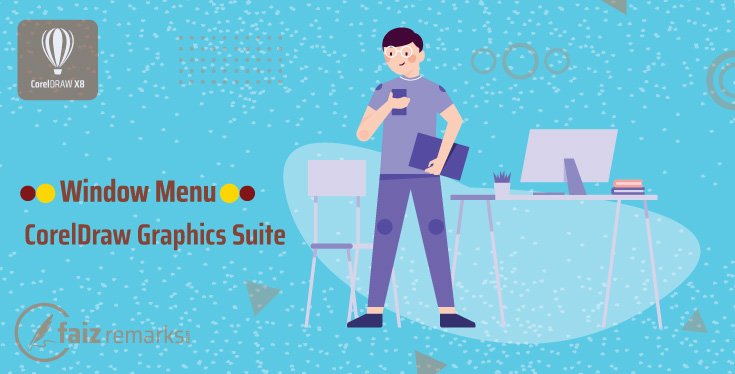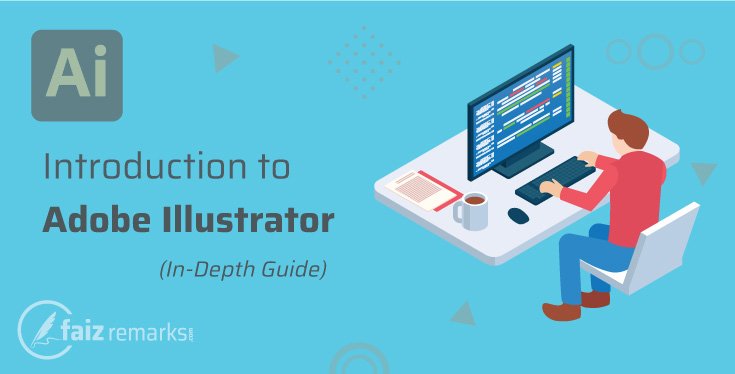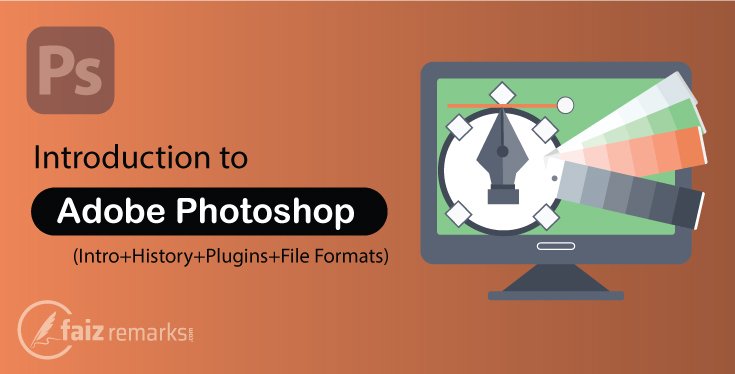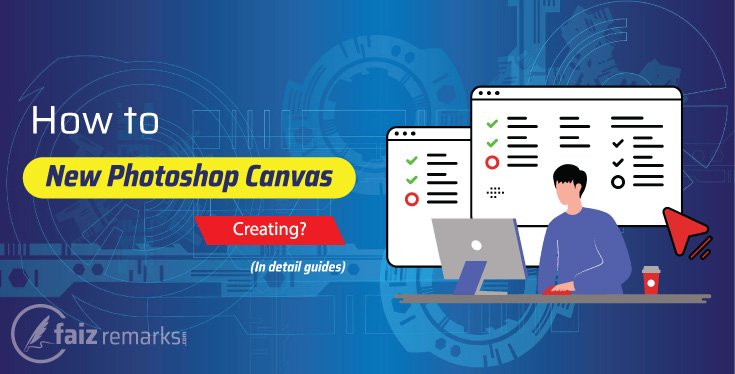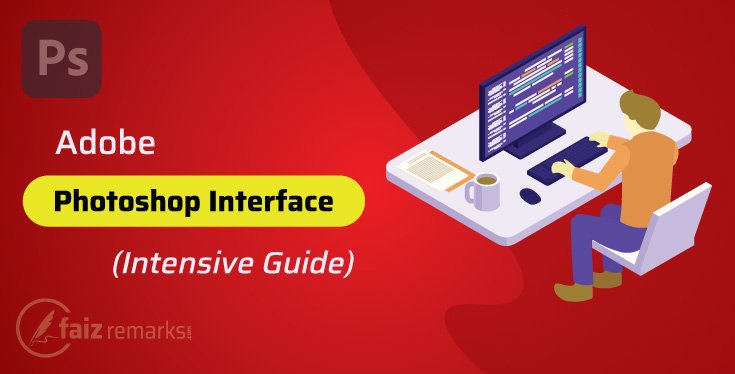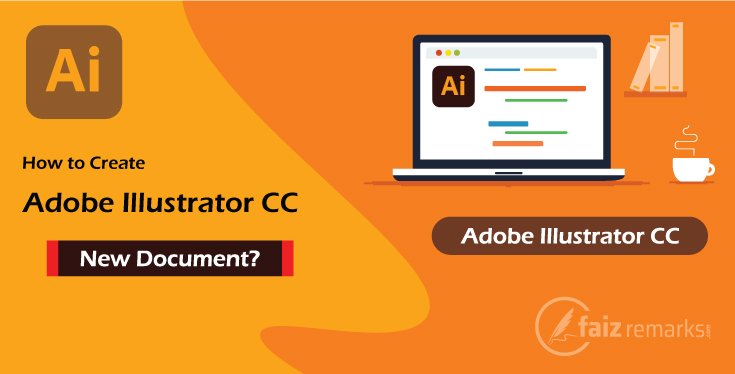We are so delight to see you here in other one of important CorelDraw menu. In this debate, we are in full craze to mentioning the topic “Window Menu of CorelDraw Graphics Suite” with enough detail.
As we are still talking about a basic series of CorelDraw tutorials for beginners about it’s important component as Menus, Panels, Tools and Features. So, the current one also one of them you should read about till the end.
If you carry on reading the all of existing CorelDraw tutorials for beginners, you may be familiar with last discussion that was about Tools Menu of CorelDraw Graphics Suite. So, if you are one of new comer and yet not amused with it you are welcome to join it from direct link Tools Menu of CorelDraw Graphics Suite.
Window Menu of CorelDraw Graphics Suite is one of main CorelDraw menu because you can do lot of interesting using its commands as New Window, Close Window, Cascades, Tile Horizontally, Tile Vertically, Workspace, Toolbars and Color Palettes etc. Not only this but you can execute the numbers of existing documents from the same Window Menu of CorelDraw Graphics Suite because each document which is still opened you can access it from here as well.
Window Menu of CorelDraw Graphics Suite
If you put a closer look at Menu Bar in CorelDraw software, you will find Window Menu of it at near last position. The CorelDraw Window Menu is prominent component because it has the range of options to customize your working Document Window. You can set your current Document Window as your demand like into Cascade, Tile horizontally and vertically position etc.
A Graphics Designer has a permission also to take New Window and Close the current Document Window using the related options available in Window Menu of CorelDraw Graphics Suite very simply.
So, let’s discuss which of main options are placed in “Window Menu of CorelDraw Graphics Suite” and what for these are:
New Window
New Window is a first option available in Window Menu of CorelDraw Graphics Suite that is used to take New Document Window you are ready to work on new project. This option just makes a duplicate copy of your current window and you enroll the same content as in existing window.
Close Window
It is very simple option to Close your current opened document window. You can press Ctrl+F4 keys to perform the same action from your keyword quickly.
Close All
It works as same as Close option does but you can close all your opened window from Close All option.
Cascade
If you have more than one document window, you can set them as layer layout so you experience all opened windows and explore each of them easily.
Tile Horizontally
The Tile Horizontally option also enable for more than one document window. If you have working on more than one documents, you can set them as a horizontally. In this view, all of your windows will be tiled in horizontal look.
Tile Vertically
Tile Vertically is opposite of Tile Horizontally. In this view, all of your document will be set as vertically so you look them in vertical view easily.
Combine Windows
If you set your document windows into Dock Window you can combine them using Combine Windows option. In Combine Windows, you will get your all windows as by default so you get rid of irritation.
Dock Window
Dock Window actually sets your more than one documents into vertically. It works as same as Tile Vertically does.
Dockers
Dockers actually is a list of some panels with different of feature show in right sided of CorelDraw software interface. You can hide/show some available panel from Dockers Menu by check and unchecked mark simply.https://www.coreldraw.com/en/
Toolbar
Toolbar is also to appear and disappear specific tool on your Toolbar Menu. Here almost all types of tools are placed you can get appear them from just check mark. From the same option, you can increase and decrease the size of your tools from the Toolbar Menu.
Color Palettes
Color Palettes is other one very important option in Window Menu of CorelDraw Graphics Suite. It is just to appear some Color Palettes on right sided on CorelDraw software. Here are Color Palettes in different Color Modes as RGB, CMYK and many more. You can also Open, Create and Close your required Color Palette from the same menu easily.
How Was The Discussion?
Indeed, after reading about the feature of Window Menu of CorelDraw Graphics Suite, you might have known, how important its options are. Almost each of option here has some benefit of usage and provides you further assistance while you are designing.
So, I tried the best to make introduce them with simple and informative detail therefore I expect you took them easy to understand. It is good suggestion by me, you should work on them by your own mindset so you able to understand them richly.
So, if you still feel about any query into your mind, you should not to be hesitate and finally share it in comment section. You are responded within short moment with positive argument.
FAQs about The Topic “Window Menu of CorelDraw Graphics Suite.”
Can I Take More Than One Document Window In CorelDraw Program?
Why not, it depends on your project size and the quantity of your project, you can take more than one document window in CorelDraw program without any restriction. You should go to Window>New Window option to take the same new document window in CorelDraw software.
How Many Color Palettes In CorelDraw Program Are?
There are multi type of Color Palettes in CorelDraw program based on your project type. As if you are still working on RGB type Color Mode, you can take the same type of Color Palette, same as for CMYK the Color Mode also there you can choose for. Besides, there are lot of Color Modes you can take in use from here simply.
How To Increase The Size Of Toolbar In Window Menu Of CorelDraw Graphics Suite?
It depends on your desired how much size you want for Toolbar. So, from the Window Menu of CorelDraw, you can increase its size like go to Window>Toolbars>Default Button Size. Here are three sizes for Toolbar as Small, Medium and Large you can choose which one is suitable for you.
What Are the Shortcut Keys of Refresh Window and Close Windows?
The Refresh Window and Close Window commands can also be executed by their shortcut keys as for Refresh Window you can use Ctrl+W and for Close Window Ctrl+F4 keys very simply.