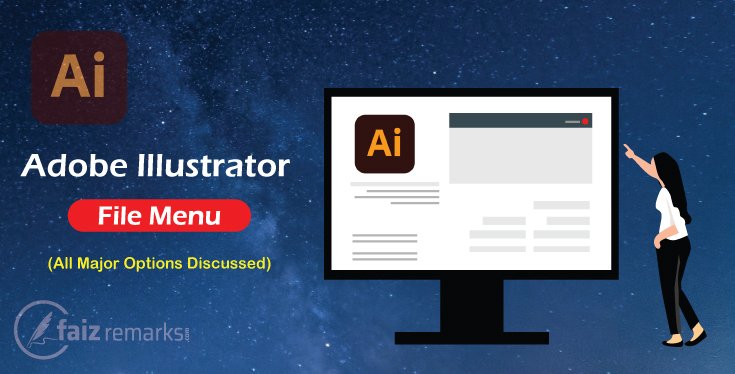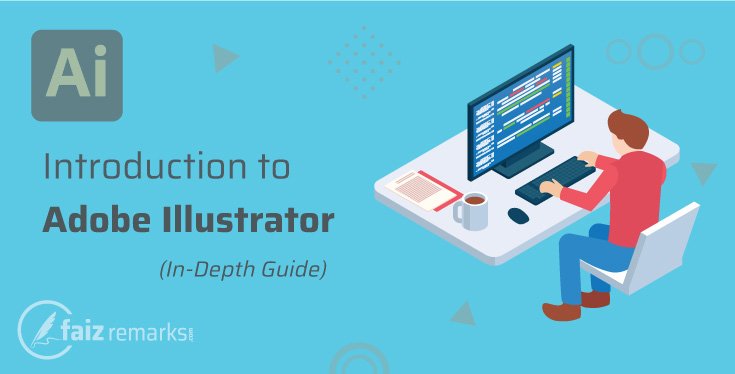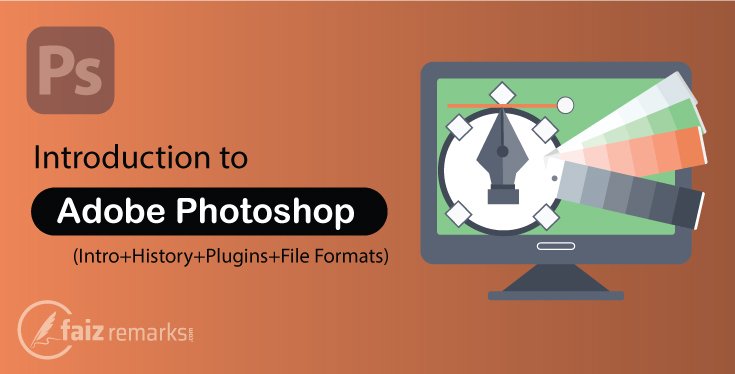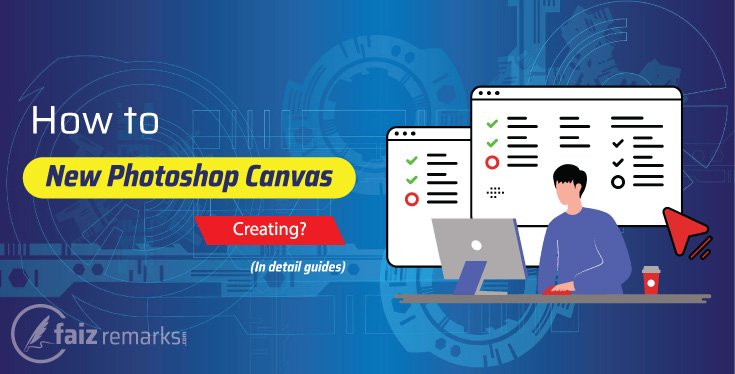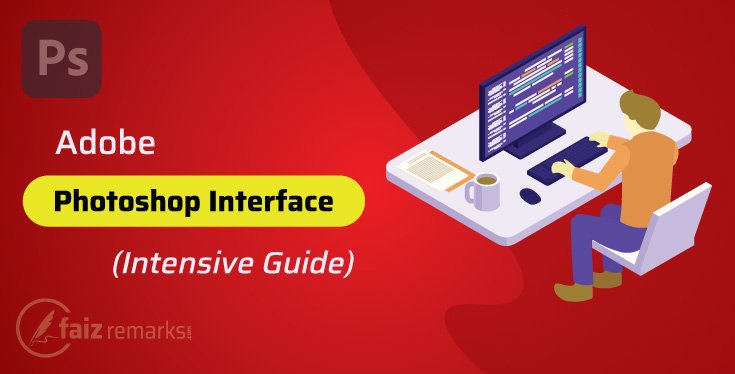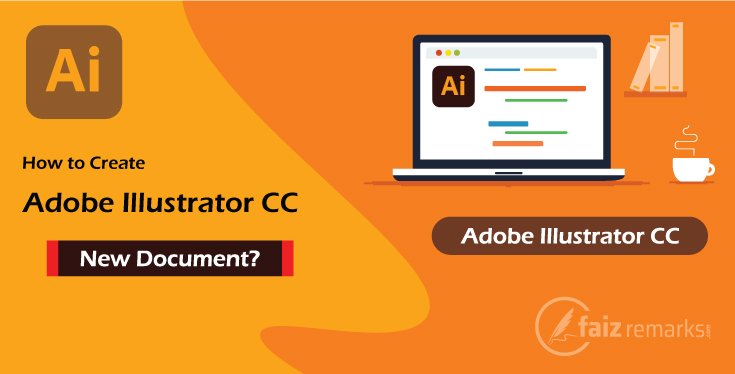Welcome to new one Adobe Illustrator tutorials category. It is other one post with interesting topic called Adobe Illustrator File Menu. Really, you will earn something special from this topic because it is narrated simply and consist of facts.
So, as I mentioned before, our topic is about one of important Adobe Illustrator menu called “Illustrator File Menu”. We’ll cover all major options placed in Adobe Illustrator menu with sufficient detail so you able to know what these are and their value in Adobe Illustrator software.
Let’s explore which of main options Adobe Illustrator File Menu consisted and we are ready to talk about them.
- New
- Open
- Close
- Save
- Save for Web
- Expert as
- Save for web (Legacy)
- Revert
- File Info
- Exit
Before we waiting more, let’s move toward our focus point that is Adobe Illustrator File Menu. Here we are READY to talk about all major features with reasonable detail:
New (New Document)
When you take a mouse point over the Adobe Illustrator File Menu and click on it, it’s all options appear in long menu. You see, at top the first option is New that is used to take new document for the project you are going to create.
When you click on this option, a new document panel opens to create new document for your project. Besides, press Ctrl+N command from keyboard, the same panel will open.
So, the New option is used to take a new document for your new project. To learn with detail about Adobe Illustrator New Document, you can go to How to Create New Document in Adobe Illustrator CC.
New from Template
It is an option to open your project available in Templates folder. You can also save the file as a template and open it later by using New from Template option simply.
- What Are Templates in Adobe Illustrator Software?
Templates are presets of files/projects contained Banner, Brochure, Stationary, Promotional, Business Cards, Cards & Invitations and T-shirt. These are free to use readymade templates available in Adobe Illustrator Software. These are for the sack to take professional understanding of the Graphics because these are designed by the professionals themselves.
Open
Open option is used to upload a file into Adobe Illustrator CC document. When you click on this option, your PC’s hard disk appears where from you can select the required file or press Ctrl+O command from keyword to open the same window.
Open Recent File
The Open Recent File option is used to open the recent projects in which you worked recently. When you take mouse over this option, all the recent projects name appear so you can open your required one clicking on it.
Browse in Bridge
If you want to take your file into Adobe Bridge program or to open it as a Bridge, you can use Browse in Bridge option simply.
- Do You Know…….?
Adobe Bridge is a software by Adobe that is an excellent option to take prominent preview of your range of images you are going to upload into Adobe Illustrator software. It provides with you next level of professional preview for your image media so you recognize them richly before going to start work on them in Adobe Illustrator software.
Close
Close option is used to close opened document window. When you click on this option, Adobe Illustrator software asks you whether you want to save changing in this project or not. So, you should select your required option from the panel and close this document.
There might be more than one way to Close a project document as:
- 1: In Adobe Illustrator File Menu, a Close option is placed, you can close your document by this option.
- 2: At document’s Title Bar, at full right side, a mini Close button is there that is ample to close this document easily.
- 3: When you right click on a document’s Title Bar, a menu appears where some options are, in them Close is also that is used to close this document.
Save
When you’ve finished work in Adobe Illustrator CC then the time is to save it. You can save the work by using Save option placed in Adobe Illustrator File Menu. When you click on this option or press Ctrl+S command, related to saving a panel opens which demands you type this project’s name and its format.
So, you should select the required format and press Save button. In Save window, the numbers of file format are, you can save your project file in one of them.
Save As
Sometimes, you need to save your file into other name, other location and different format, for this there is Save As option in Adobe Illustrator File Menu. By this option, you can save your opened file into other name or format effortlessly.
Save as a Copy
It saves the current document as a copy so that you may save one file if required to need it later. The Save as a Copy produces the same copy of a project so you deliver the same to others.
Save as Template
Its saving dialogue box is as same as of Save but it has preferred file format with AIT name that means you are going to save the current file as Templates. You should simply select Save as Template option from Adobe Illustrator File Menu, your file will save as an Adobe Illustrator Template.
Export>Expert As
Expert As is very commonly used option that save your project into several of formats. It let you to save your project into various formats as DWG (AutoCAD Drawing), JPG, PSD (Adobe Photoshop file), PNR (Transparent background file), TIF and SVG etc.
Mostly, the Graphics Designer uses Expert As option to save his project file into JPG format because it is multi purposes file format that is accessible in almost all devices and software.
Export>Save for Web (Legacy)
Staying in Adobe Illustrator you can design your project for web and then save it as a Save for Web so you get its size minimum. From File Menu in Illustrator when you click on Save for Web option, a panel opens where from you can customize this file into less size so that it may upload and browse on web with extremely easily way.
Revert
Revert option may be shocking for newbie. It may your all work spoiled and you became puzzle. Sometimes, you need to get your fresh project without applied changing on it.
When you click on Revert option, all the changing run out which of you applied on the project. So, to go absolutely backward in the project, this option is wonderful and might be amazing.
Document Set up
Here is big collection about a document setting like as Bleed, Unit, Grid Size, Grid Color and Preset option etc. are placed. You can customize these elements from here according to your own project requirement simply.
Document Color Mode
Here are two Color Modes RGB and CMYK, in them any one could be choose for a document. Both of these are very important therefore they play golden role in Graphics Designing industry.
File Info
File Info option in Adobe Illustrator File Menu gives the information about current opened file that what is file name and when it was created and much more you should go to Adobe Illustrator menu exploring more.
After completing work in Adobe Illustrator software, most of times you need to take print out of your project. To get this purpose, an option is ready the use of Print option placed in Adobe Illustrator File Menu.
When you click on this option, about print a panel opens where various options are available setting up of printing document. After making required adjustment in this panel, you can take print of this file through active printer device installed with your PC.
Exit
By Exit option you can go out of Adobe Illustrator CC once finished work. There are more than one ways to close Adobe Illustrator art software as mentioned under.
- 1: In Adobe Illustrator File Menu, there an Exit option is placed by this you can close the program.
- 2: On the right side of Top Bar of Adobe Illustrator art program, a Close button is placed you can use it to close the program simply.
- 3: At full left side of Top Bar of Adobe Illustrator art program where Illustrator’s Ai logo placed when you double click on it, you order the it to shut down.
Note that………..!
Using above mentioned method, you can Close Adobe AI software but before it the program asks you whether you want to save changing in this project or not (In case you worked on the project and yet not saved the changing). You’ve to choose Yes (for save change), No (for not save change) or Cancel (for ignore the changing) option.
How To Adobe Illustrator Download?
It is curious question (Adobe Illustrator Download) by the person those are making a mind to start their career with Graphics Designing profession. I think, you reached the right decision choose a Graphics Designing field because it has potential even there are lot of AI designing programs.
Definitely, AI designing programs work like a magic but these are still failed to produce the perfect graphics as client wants. For the sack of professional Graphics Designing, you have to hire expert designer who start and end your project as your project requirements.
So, Adobe AI software is a major program to create creative graphics with stunning tools. Finally, if you really serious and want to step ahead toward Graphics Designing field, you should take a copy of Adobe AI software from its commercial website.
You should Adobe Illustrator download from the link straightforwardly that provides you cheap Adobe Illustrator price with seven days free trial. Really, this Adobe Illustrator price is in special rebate as compare to other low level Graphics Designing software.
How Was The Discussion?
In the rising progress in Graphics Designing area, every designer is busy to extend his knowledge and experience using amazing tools available in Graphics Designing software particularly Adobe Illustrator and Photoshop.
I myself one of them who remains busy to designing unique and creative illustrator designs. Therefore, I also want to share my knowledge in the shape of Adobe Illustrator online tutorials for the audiences over the internet. I’ve intention to carry on preparing Adobe Illustrator online tutorials with different of topics and themes.
Furthermore, if you liked the current topic Adobe Illustrator File Menu, share it with the community on social media. Besides, if face any query about the topic, share it with me through comment or mail, you are response within an hour positively.
FAQs About the Topic “Adobe Illustrator File Menu.”
Which Type Of Designing, Adobe Illustrator Designs?
You should keep in mind, Adobe Illustrator designs Vector Base Graphics which looks very clear and more attractive as compare to Adobe Photoshop Bitmap Graphics. Graphics, designed in Adobe Illustrator combined with solid lines which doesn’t break even Zoom-In them at large scale.
How Much Adobe Illustrator Software Price Is?
If you ask about Adobe Illustrator software price, that is very seasonable then other undependable graphics software in the market.
So, Adobe Illustrator software price start from US$34.49/mo for initial level plan that is pretty reasonable.
Are There More Adobe Illustrator and Photoshop Tutorials in This Category?
Why not, as author remain mostly busy to prepare Adobe Illustrator and Photoshop tutorials with interesting and demanding topics. So, you should keep reading the new incoming Adobe Illustrator and Photoshop tutorials comprehensively optimized with facts.
How Much Education Is Required to Start Learning Graphics Designing?
Higher education is not a compulsory if you made a mindset to learn Graphics Designing. You must be able to read about the tools and its functions available in Graphics Designing software such Adobe Illustrator and Photoshop.
Which Of Adobe Illustrator Menus are important?
Almost all the Adobe Illustrator menus are important and you should take deep expertise from their options and usages as a practical base.