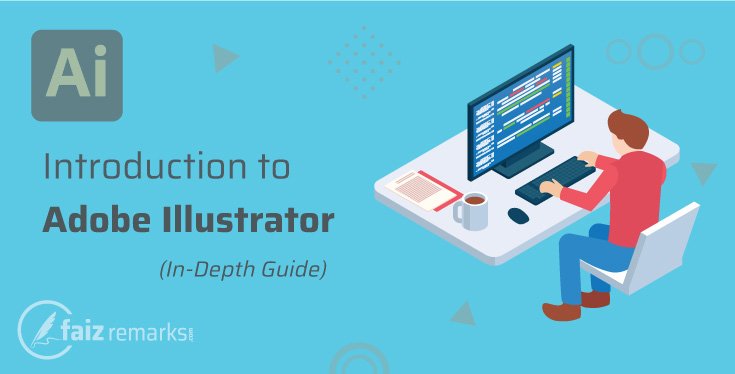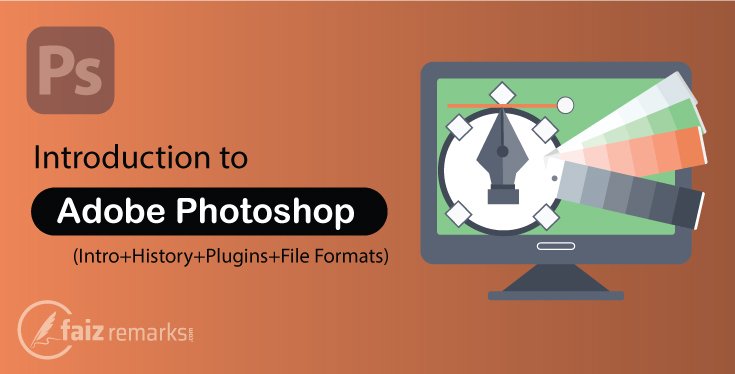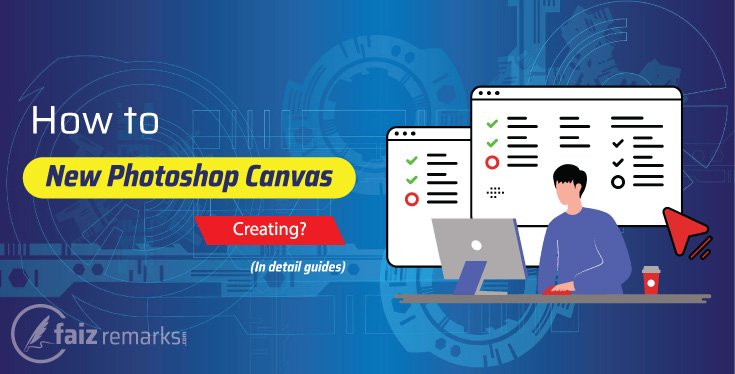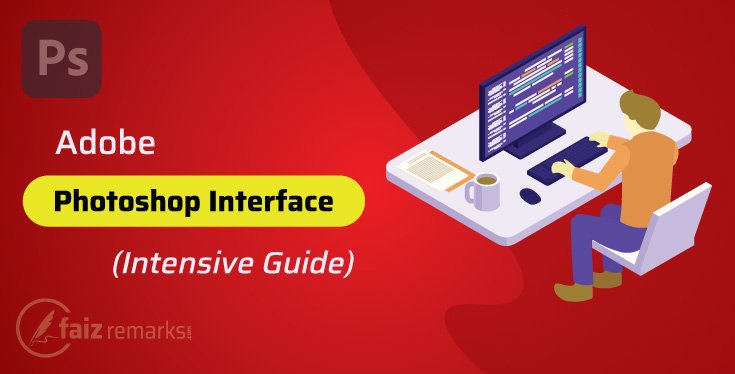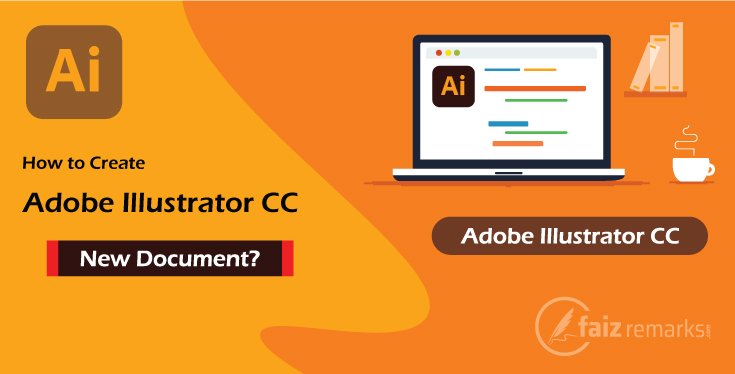Guys, today’s discussion is about Adobe Illustrator Window Menu of Adobe Illustrator CC which is consider the most important menu you can do lot of from here.
If you passed in previous post, we mentioned the most important options of Adobe Illustrator View Menu with enough description so you should not ignore it too.
In Adobe Illustrator Window Menu, decent range of panels are placed used for various task you can open any of from here simply. You need to check mark for one of required Adobe Illustrator panels, the same panel will be open for you instantly.
As we are in learning Adobe Illustrator and Photoshop category so the current debate is about Adobe Illustrator Window Menu which is also one of great menu in Illustrator. Before we go ahead to mentioning the features positioned in Window Menu of Adobe Illustrator it is also necessary we explore something about Adobe Illustrator software.
Which Kind Of Adobe Illustrator Software Is?
Adobe Illustrator is a graphics designing software designs AI illustrations through Vector base technique. Illustrator drawing constructed with solid lines which never loose and blurry even at maximum zooming-in position.
Adobe Illustrator software is most responsible thus design AI illustrations remembering your targeted graphics ideas. You can take this graphics designing software without accepting further arguments about it’s reliability and responsibility because it has power to provide you stunning creative illustrator artwork you are expect for.
Something About Adobe Illustrator Price
If you begin to explore reality about Adobe Illustrator price, you hurry up to grab one of its affordable plan. Adobe Illustrator cost you very reasonable for any of available plans on its commercial website. If you are yet student that’s great thing because Adobe Illustrator cost you cheaper as a student plan. There is exclusive announcement for students to avail a copy of Graphics designing software Illustrator.
So, if you as a student at final decision for Adobe Illustrator download, you should go ahead to take a copy of Illustrator drawing and graphics software. You have to pay for $22.99/mo. as an Adobe Illustrator cost that is much cheaper Adobe Illustrator price as compare to other premium Graphics designing software.
Which Of Task We Can Do In Adobe Illustrator Window Menu?
Window Menu of Adobe Illustrator CC is major component of it which has decent amount of Adobe Illustrator panels you can access by only check mark. Not only you can access panels but also there is lot of Adobe Illustrator workspaces setup so you grab your requested workspace. It is up to you, which type of customization you make for Illustrator workspace the same workspace will be produce for you.
Now, it is good time occur to talk about the targeted topic Window Menu of Adobe Illustrator CC. We are in fresh mood to talk about all vital features available in Adobe Illustrator Window Menu with short but informative detail so no matter you’ll really enjoy while reading.
Which of first feature belongs to “Adobe Illustrator View Menu” let’s take a start from it.
New
If you look at Window Menu of Illustrator CC, you can see its first option is ‘New Window’ that is used to copy the current window. When you press this option, you get a duplicate as new window instantly.
Arrange
In ‘Arrange’ Menu there the appearance setting of window is placed you can change the look of window into Cascade, Tile then Float in window. So, it is the vital option from Adobe Illustrator Window Menu about arrangement setting.
Workspace
In Adobe Illustrator Window Menu, there is more than one Workspace available you can work on required one. In every Workspace, the different Tool panels are placed related to its category. Like as, if you’re on Essential Workspace, related to it Color, Swatches, Brush, Gradient, Appearance and Layer Panel are placed.
The more Window Menu workspaces are mentioned under.
| Workspace | Usages |
| Painting | Related to Painting Workspace |
| Tracing | Related to Tracing Workspace |
| Typography | Related to Typography Workspace |
| Web | Related to Website Workspace |
Control
Any tool you select related to it some more options appear under the main Menu that is a Control Menu of Adobe Illustrator. To hide or show this Menu you can go to Window Menu of Illustrator CC by check or uncheck mark the ‘Control’ option.
Tools
Tool Panel is placed on the left side of Adobe Illustrator CC. The professional designers always remain it hide and work on shortcut keys so they get maximum space for their design. So, you can hide/show it from Adobe Illustrator Window Menu by check or uncheck the ‘Tools’ option.
Align
It makes a correct Alignment among two or more objects. You can set alignment of the objects into Horizontal Align Left, Horizontal Align Center, Horizontal Align Right, and also Vertically Top, Center, Bottom using the Align panel.
Artboard
To show or hide Artboard panel you can use this option. In this panel, you can create new one Artboard and delete it and also move up and down easily.
Brushes
It is a panel about Brushes, you can hide or show it here. The panel has some option about Brushes like as Bushes Stroke, Creating New one, Delete any one etc.
Color
It is a Color Palette, from here you can show it. According to CMYK, Color Palette is here you can pick up of the required one from Color Picker.
Color Guide
To show Color Guide panel you use ‘Color Guide’ option as a checked mark. Related to Color management, here many colors are placed on highest and lowest opacity.
Document Info
This panel tells about opened document for Name, Color Mode, Color Profile, Ruler Unit, Artboard Dimension etc.
Gradients
Gradient is color scheme for vector object. You can apply various Gradient multi-color schemes on the object with excellent features.
Graphic Style
By default, Adobe Illustrator has some Graphics Style, you can apply them on an object freely. So, to open its panel you can go to Window Menu of Illustrator CC.
Image Trace
It is an excellent panel to trace an object. It has bundles of options related to tracing the object. So, to show its panel you can go to Adobe Illustrator Window Menu.
Layer
It is a Layer Panel where all the layers are located with their name. You can create New Layer here and Delete it also moreover move Up and Down effortlessly.
Magic Wand
About Magic Wand tool, a panel opens where from you can manage Fill Color, Stroke Color, Stroke Weight, Opacity and Blending Mode.
Navigator
Navigator is like a mirror for a canvas that tells where you’re on the artboard. You can go anywhere on the artboard by Navigator very easily.
Pathfinder
It is a wonderful panel, by this you can Divide, Trim, Merge and Crop more than one and two objects. Pathfinder is most using panel because it come in use mostly while you are working.
Pattern Options
If you’ve liked some object, you can make its Pattern from Object Menu>Pattern>Make. About it a panel is placed in Adobe Illustrator Window Menu. You can open it and make setting up of the required Pattern.
Stroke
About Stroke you can open its panel and make setting of any object or text’s Stroke like as you can make extend of Stroke weight of any object.
Swatches
‘Swatches’ is a Color Panel here different of color are placed which are using for the graphics.
Symbols
By default, Adobe Illustrator CC has some Symbols category. You can freely use them for a project. These symbols are of Rectangle, Vector Grime, Illuminated Orange, Ribbon and Gerbera etc.
Transform
To Rotate and Shear the object there is a panel about it. You can use Transform adjustment of an object form this panel.
Transparency
In this panel, there is a setting of Opacity value and Color Mode of an object. You can select the required Color Mode and Opacity Value here.
Type
From Type menu, you can make setting up of text. Here you can change Font Family its Size and Faces etc. Moreover, in paragraph you can make correct alignment of a paragraph.
Brushes Libraries
It has a big collection about Brushes Libraries like as Arrow, Artistic, Border, Decorative, Vector Pack and many more. You can use them in a project as your client wants.
Graphics Styles Libraries
About Graphics Styles Libraries, there are many categories as 3D, Addictive, Artistic Effects, Button and Rollover, Illuminated Style, Image Effect, Neon Effect, Texture and Type Effect etc. you can use simply.
Swatches Libraries
About color libraries, it has big collection about color. Art History, Celebration, Color Book, Corporate, Earth Tone, Food, Gradients, Nature and Patterns are its main Libraries.
Symbols Libraries
It has a biggest collection about Symbols. You can use any of symbol placed in Symbols Libraries menu for the project freely. Its entire symbols are placed in separate category. In 3D category the symbols are related to 3D. Besides, it has more useful symbol category as Arrows, Artistic Texture, Celebration, Chart, Fashion, Flowers, Logo Elements, Ribbons, Mobile, Nature and Web Icon etc.
How Did You Find It?
It was just basic but essential post about learning Adobe Illustrator designing. I hope, you took it valued and informative guidelines and finally you’ll able to use all the options available in Adobe Illustrator Window Menu by your own mindset effortlessly.
I tried the best to covey focus message to you with easy to understand way so that all ones may get quick how know about the topic within just one reading.
Besides, you are welcome to entertain with incoming Adobe Illustrator tutorials tagged with frequent asked topics by the audiences. You should notify other tidings, here are advanced level Adobe Illustrator and Photoshop discussions in long series you should try them frequently.
FAQs about “Adobe Illustrator Window Menu.”
Adobe Photoshop and Illustrator Which One Is Most Recommended?
If you take expert opinion from professionals over Google about Adobe Photoshop and Illustrator, you’ll reach the final decision these are only software which combat your any of challenges you face regarding Graphics Designing.
Both of Adobe Photoshop and Illustrator are most using and demanding software you can use them to create any type of Graphics designing ideas professionally.
Is There Adobe Illustrator Online Video Lectures Series?
Videos throw quick impression for viewers because they get practical guideline about the topic they are watching and hearing.
On internet, lot of Adobe Illustrator online video lectures are you can obtain either free or take premium subscription for them. YouTube is a colossal source for that case available mostly for free of cost stuff. It is a market of multi topics Adobe Illustrator online video playlists you are welcome to join anytime.
What Is The Role Of Workspace In Adobe Illustrator CC?
The Workspace in Adobe Illustrator CC play major role to design your required type of graphics. By default, in Illustrator some workspaces are found which are equipped with different of panel used for specific task.
Each of workspace is best for different type of designing as you should demonstrate in table, available workspaces in Adobe Illustrator used for various intention.
| Workspace | Usages |
| Painting | Related to Painting Workspace |
| Tracing | Related to Tracing Workspace |
| Typography | Related to Typography Workspace |
| Web | Related to Website Workspace |