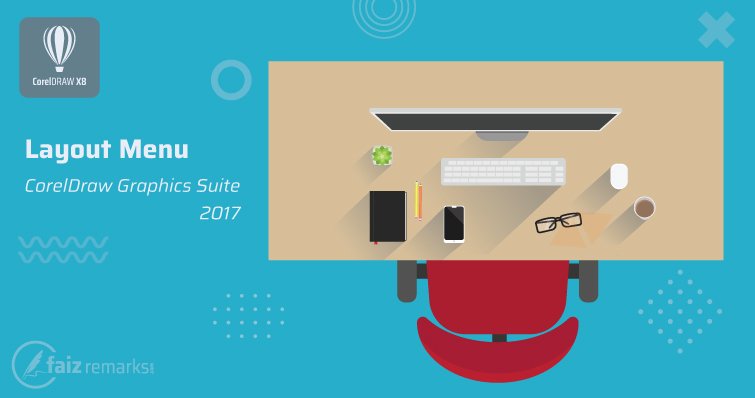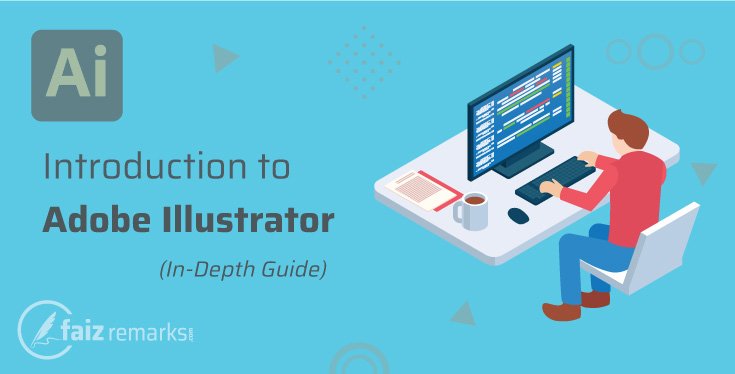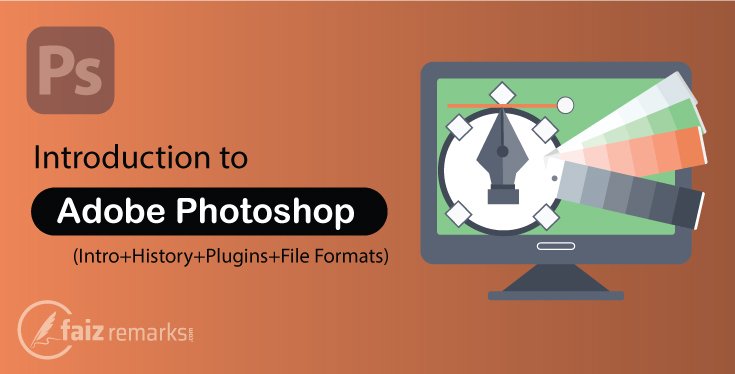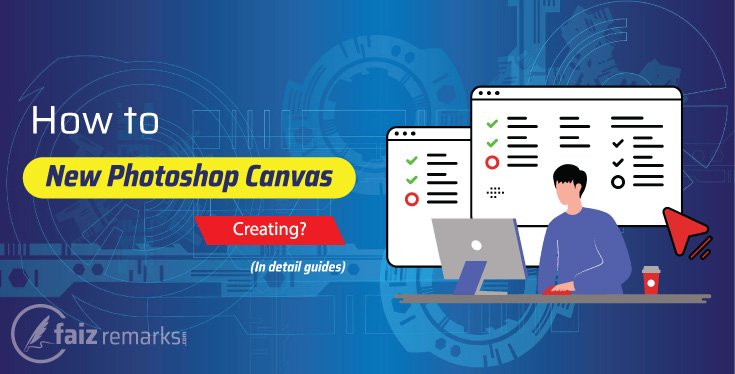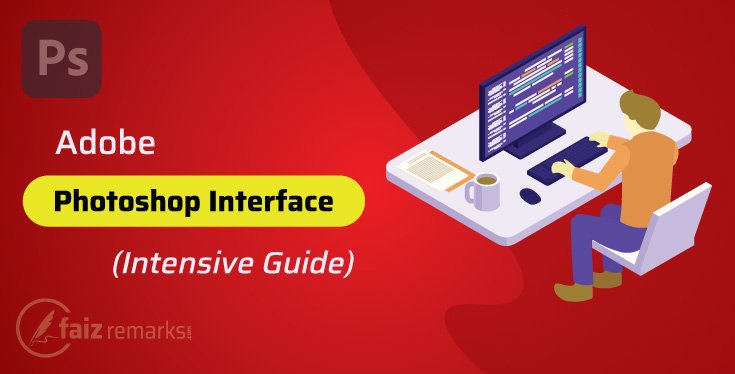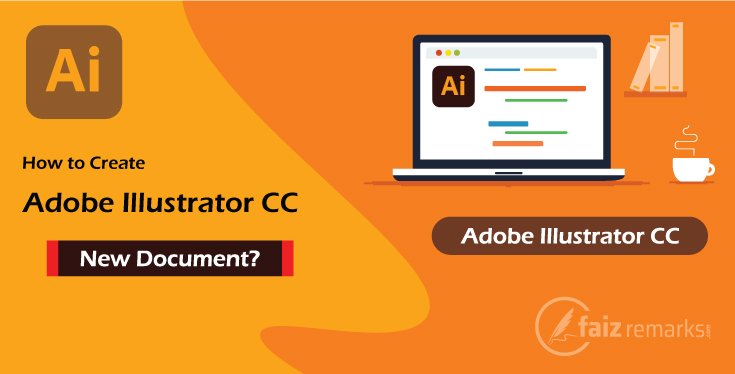Hey Guys, you are welcome to one of essential CorelDraw tutorial where you’ll learn about CorelDraw menu. That means, you’ll learn furthermore information about CorelDraw menuas “Layout Menu of CorelDraw Graphics Suite 2017”.
CorelDraw Graphics Suite is a major Graphics Designing software used to design creative graphics for any kind of purpose you want. CorelDraw software works on the base of vector based graphics this way, you can create creative graphics staying in vector base environment.
CorelDraw has latest version known as CorelDraw 2024 (25) released on 5 March, 2024 with several of new features. Definitely, it is superb improved than its earlier versions in features and excellent user interface. It is not enough, its upgrading has stop till latest version but you’ll amuse with amazing tools and features once other one latest version released by Corel Corporation.
Where From CorelDraw Free Download?
CorelDraw software is a product of Corel Corporation that is an excellent name in providing quality services since back more than 35 years. So, if you have intention to start your career through vector base graphics, you should go ahead to enroll CorelDraw program copy.
Most of the Guys ask, “How to CorelDraw Free Download”, which must be all features possible to use. Hey CorelDraw graphics designer, you should keep in mind the reality about CorelDraw software that is not a free product but you can avail its trial version for free limited time.
So, if you are in demand to start vector base graphics in CorelDraw software, you are welcome to CorelDraw Free Download from its commercial website. Here is a direct valid link “CorelDraw Free Download” as a trial version. Once your fifteen days’ trial is over, you have to go for its premium copy that will cost you $329.00/year.
Layout Menu of CorelDraw Graphics Suite 2017
It is time to mention the topic Layout Menu of CorelDraw with some of brief detail. So, when you take mouse over this menu, you see many options which are related to layout features of CorelDraw program.
I think, CorelDraw Layout Menu is one of the important one which has all the options are very useful so you can make further improvement in your graphics designing while working in CorelDraw program.
Finally, Guys we’re going to talk about all the options placed in Layout Menu of CorelDraw Graphics Suite with brief description. So, let’s move toward them and start with first one that is “Insert Page” option.
Insert Page
In CorelDraw software, you can work on more than one page at a time. To create a new page, you can use “Insert Page” option from CorelDraw Layout Menu. When you click on this option, related to newpage creation a window appears where you’re asked some permission as,
- How many pages you want to Insert? (Define amount)
- Sort, Landscape or Portrait (Select one)
- After or Before (Define it)
- Page Type (Here many types of pages are placed, so select one)
- Adjust Width and Height
Duplicate Page
Sometimes, you need to duplicate the page that is very easy in CorelDraw Software. So, by using “Duplicate” option you can make the same unit size duplicate copy of the page.
Rename Page
During working in CorelDraw graphics designing software, sometimes you need to rename the selected page. To do this you can use “Rename” option. For this option, a small panel opens where from you type the new name of current page.
Delete Page
To delete your unwanted page from CorelDraw Layout Menu,you can use “Delete Page” option. When you click on this option, a small window opens that asks you how many pages you’re required to delete. So you’ve to declare the amount to delete pages here.
Go to Page
Sometimes, you’ve long term project and there may be more than one pages. There may be difficult to reach the required page. So to go your required page, you can use “Go to Page” option. When you click on this option, a small panel opens where you’ve to type the number of required page then you click on OK button so you’re gone to this page instantly.
Insert Page Number
I think you’ve many pages on your CorelDraw document which are need to have serial number on them orderly so that you recognize your CorelDraw easily from page number. So, from “Insert Page Number” option in CorelDraw Layout Menuyou can add page number orderly on your all pages placed in the CorelDraw document. From this panel, you can add page number on the all of pages or on the page you want.
Page Number Setting
Here is some setting aboutpage number. Which type of page setting you want, you can apply on your pages. For example, which type of serial you want on the pages as Alphabet, Number or Roman Number you can adjust from its panel.
Switch Page Orientation
To change current page Orientation, Landscapeto Portrait or Portrait to Landscape you use Switch Page Orientation option effortlessly.
Page Setup
In this panel, there about all setting about page is placed. When you click on this option, a big window opens where all the setting is placed about page as mentioned ahead.
- Page Size
- Page Background
- Guideline
- Grid
- Ruler
Page Background
This option is also placed there in Page Setup panel but here is direct path to reach to change Page Color. When you click on this option, the same panel opens like Page Setup where from you can select your Page Background Color easily.
Page Layout
It is some Layout setting about your CorelDraw document page. You can make adjustment of your Page Layout as here are many by default, Layouts about different type of pages you can use in them. Every layout has different of style and size according to your requirement so you can work on any layout.
How Was It?
Now, it is your turn you speak, how was the discussion about Layout Menu of CorelDraw Graphics Suite. You may be known, I tried my best to mention the topic with readable and understandable manner so you able to take it informative in one reading.
I mentioned, nearly all major options available in CorelDraw Layout Menu with possible detail. So, it is suggestion, you should use them by your own hands practically so you take expert level how know about them richly.
Finally, you are welcome in next coming CorelDraw tutorials where lot of topics are will be covered by the author. These CorelDraw tutorials available on both of basic to advanced level students so all and sundry are invited to join them.
FAQs About the Topic, “Layout Menu of CorelDraw Graphics Suite”
Which Type Of Options CorelDraw Layout Menu Has?
Layout Menu is also one of important CorelDraw menu that has massive of options related to a CorelDraw document Page setting. You can do lot of setting of the page like as Insert Page, Delete unwanted Page, Insert a Serial on a Page, Page Orientation and Page Background etc.
Which Of Page Number We Can Insert From CorelDraw Layout Menu?
You can apply a serial onto your pages with different of types as you can experience them mentioned in the under list.
- On Active Layer
- On All Pages
- On All Odd Pages
- On All Even Pages
What Is Page Orientation In Layout Menu Of CorelDraw?
Page Orientation is like an alignment of a page which can be taken according to your Graphics Designing you are required. You can take Landscape and Portrait type orientation for your document.