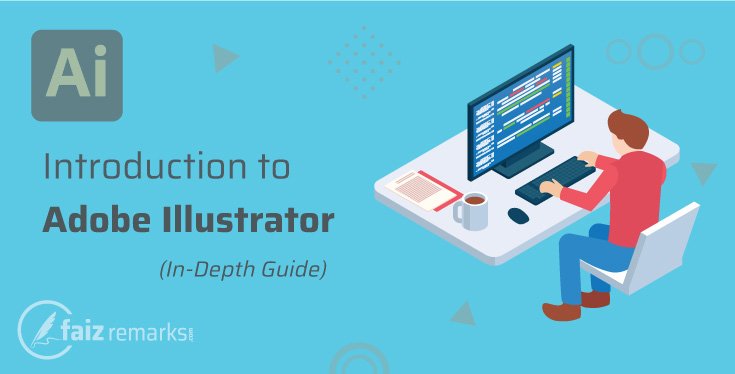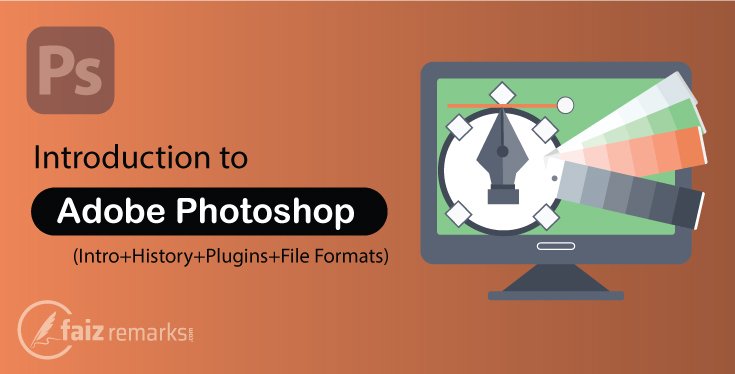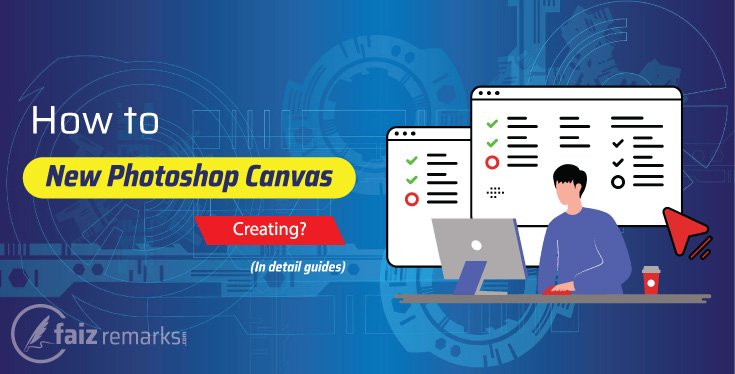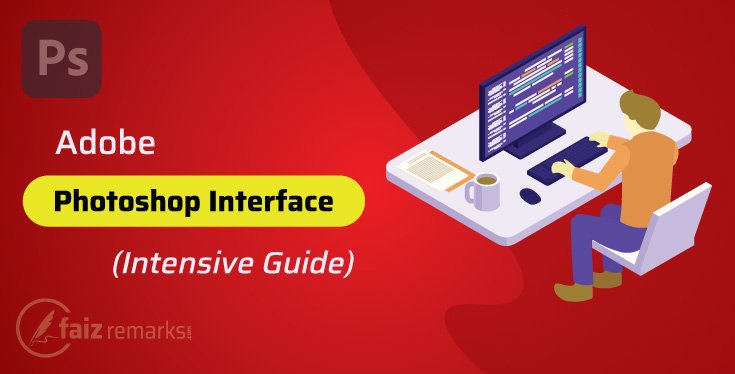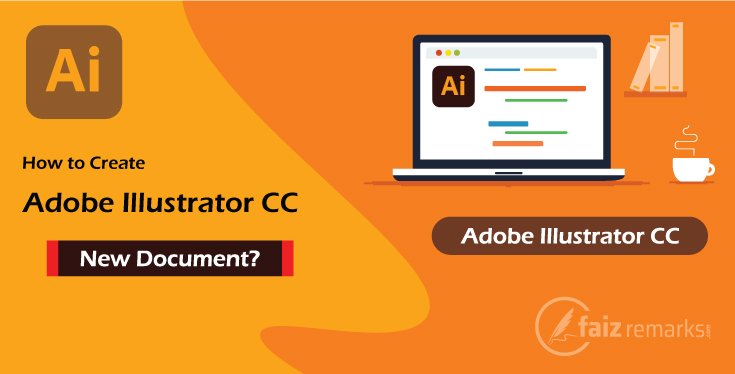Here is other one very important post for you that is related to CorelDraw tutorial for beginners. As you know, we’re passing through many topics of CorelDraw tutorials successfully so it is our next step toward one of the important topic about CorelDraw software. Our current topic is about Text Menu of CorelDraw Graphics Suite that is one of great menu in CorelDraw software.
In last discussion, we talked about Bitmap Menu of CorelDraw Graphics Suite which is also one of the great CorelDraw menu. If you still not observe it, you should spend your precious time on it because it is optimized with informative content about Bitmap Menu of CorelDraw Graphics Suite.
So, in this article, you’ll learnt about all major features and options related to “Text Menu of CorelDraw Graphics Suite” with brief detail. Certainly, by keeping the same relaxed method I’ll mention the topic so that you may learn in first reading what I want to make teach you.
In CorelDraw software, you can play with text with different of charming style. You should not worry as CorelDraw software is an excellent program to handing text content because you can apply many text effects on it to make more meaningful your text slogan.
CorelDraw latest version (CorelDraw 2024 (25)) has many options about Text content so if you want to take your text to the next level you should carry on creating graphics designing in CorelDraw latest version CorelDraw 2024 (25).
Text Menu of CorelDraw Graphics Suite
As we’re currently on the topic of Text Menu of CorelDraw Graphics Suite which has the number of options placed related to text formatting and many more. In this discussion, we’ll learn about them with brief detail one by one whether what these are and its usages etc.
So, without further delay, let’s move toward them which these are:
Text Property
Once you click on Text Menu of CorelDraw Graphics Suite, you see the number of options in drop down list related to text. You’ll see at top Text Property option that means you can open a panel of Text Property from this option where the numbers of options related to text decorations are placed as you can change Font Family, Text Color, Text Alignment and Frame etc.
Tabs
It is a setting panel regarding Tab you can make setting of it from this panel. Tab is just some space from the text. By default, this space is set by CorelDraw program of 0.5 but from Tabs setting panel you can modify tab setting as you want. How much distance you want for Tab Space, you can put the value on this Tab setting panel and save it.
Column
You see Column especially in the News Paper format, most of the text content is in more than one column distribution. It is due to Column setting in Text Menu of CorelDraw Graphics Suite you can show your text into the column format.
When you click on this Column option, about it a setting panel opens where you can show your text into column format. You can show your content into more than one column according to your content. Just type how much column you need for your text. Moreover, you also can adjust its Width and Gutter form this setting.
Bullets
In Text Menu of CorelDraw Graphics Suite,are just specific shapes or symbol that show before paragraph. From Bullets setting panel, you can apply the number of bullets symbols from its Symbols Gallery. From the same panel, you can adjust its Spacing,Size and more according to your own need.
Drop Cap
It may you like it fair in seeing because you can see one first character large of the first word that see very beautiful. From its setting panel, you can increase and decrease its size and increase space from the text.
Font Playground
Here are many text samples which are meaningless you can use once you are on practice work. You should not astonish about them because these are totally meaningless text and used as a sample text. You can see here different type of fonts in the list and can apply on the text.
Edit Text
If you select some text, and want to make changing it from the external windows, you can do by using the Edit Text option. From this Edit Text panel, you can do many things with the text as you can change Font Size, its Faces and Bold, Italic, Underline etc.
Insert Characters
It is a big collection of some different style of characters you can insert on your text any time. From its panel, any character you want to insert on the text you should drag and drop it on the document or double click on it, the same character will insert on the document. You can apply formatting on it without any strain.
Inset Formatting Code
In this menu, there some special Formatting Codes are, you can insert for your text anytime you need. Remember, these are invisible on the text but you can see their effect once you apply them on the work. From this collection, you can apply Em, En Space, None breaking Space, En Dash and many more.
Show Non Printing Character
When you type text on CorelDraw document, with it some useless character type automatically which are just non printable when you get your document print out. These are actually invisible by default and you can’t see them in the text because these highly disturb you while you reading text. So, by default, these are invisible by the setting and you can show them from Show Non Printing Character option.
Paragraph Text Frame
When you draw paragraph frame by dragging with Text Tool, its frame became and you can type text on this frame. You mostly see when you release this frame and work on the other object, text frame remain also around the text. So, you can change the setting to Uncheck Mark the setting of Paragraph Text Frame.
Fit Text to Path
It is very important option in Text Menu of CorelDraw Graphics Suiteabout to fit the text on the specific path you want. In case, you draw a path and want to apply the text on it, you can fit the same text on this path from this option. When you click on this option and take mouse point on the path with Text Tool, about path setting some setting appears with different angle, that means you can Fit Text To Path on your specific angle.
Straighten Text
Straighten Text feature is used to straight the text. On most of time, you need to rotate the text but finally you not want to have this type of condition for the text. You can apply Straighten Text feature to straight it.
Align To Baseline
It is very important feature you can use it to Align the text to baseline. Anyway, you can use Align to Baseline option to Align your text content to baseline.
Align to Baseline Grid
Align to Baseline Grid option is also for Alignment about the text. When you work on critical project, I think you working using grid. Now, you can align more accurate the objects by using the Align to Baseline Gridoption that set the text accurate Align to The Grid.
Writing Tools
In the Writing Tools menu, you can use some very important tools as you can check the Miss Spell Words in your text and also can correct the Grammar Mistake while you’re writing the text. Writing Tools menu in Text Menu of CorelDraw Graphics Suite is considered very useful thus when you write text you must use its features to bring improvement in the text content.
Change Case
It is very important feature placed in Text Menu of CorelDraw Graphics Suite, you can change your text faces into other ones as when you click on this option, a separate panel opens where you can see some Font Cases as you can change your text face into Sentence Case, Lowercase, Uppercase, Title Case and Toggle Case.
Encode
It is just many countries related Encodes you can convert your text into your related country Encodes. You can select your required text Encode from big list that is visible with the country name.
Text Statistics
You want to know about how much words you’ve in your document and more information about the document with text content, you can know from Text Menu of CorelDraw Graphics Suite? About Text Statistics, a separate mini panel opens where you can find some information about the text as Lines, Words, Font use and Character etc. contain in your document.
Final Words
While you’re playing with different of tools creating Graphics designing in CorelDraw program, you also use text content to make more informative and meaningful your ideas. Really, you want to make more valuable your text to apply some effect and formatting on it from the Text Menu of CorelDraw Graphics Suite. This menu has many features as mentioned above about text formatting and correction. You should work on them by your own practically so you could get better understanding about them.
Besides, you are also welcome to the next coming CorelDraw tutorials for beginners moreover after introductory posts there will be advanced level lectures so you should wait for them.
Finally, if you still want to share something with admin, you should be comfortable and share your suggestion in comment section.
FAQs About the Topic: “Text Menu of CorelDraw Graphics Suite.”
Which Kind Of Features Are There In CorelDraw Text Menu?
CorelDraw Text Menu has the number of features most of are related to text correction and formatting. So, you can grab a stylish and error-free text content by using valued features here. Definitely, it provides excellent look for your text base graphics you mostly love to grab.
Which Are Options Can Be Run Through Their Shortcut Keys Of CorelDraw Text Menu?
There are lot of commands available in CorelDraw Text Menu you can operate them manually. But, if you in desired to operate them from their shortcut keys, you can call them. So, there are some features which come with their shortcut keys you can execute them quickly.
Here are some commands you can run them from their shortcut keys as mentioned in under table:
| Command | Function |
| Ctrl+T | Text Properties |
| Ctril+Shift+T | Edit Text |
| Ctrl+F11 | Insert Character |
| Ctrl+F8 | Convert |
| Alt+F12 | Align to Baseline |
| Ctrl+F12 | Spell Check |
How to Be an Expert, Operating Options in Text Menu of CorelDraw?
Definitely, you can never fully expert until you will not execute the options in Text Menu of CorelDraw by your own practically. It is not enough you reading about them but a practical work in needed because the more you will make practice using them the more you will learn about them.