Hey Guys, Welcome in the next one Adobe Illustrator Menu Bar tutorial. Today, we’ll extend our point of view toward “Type Menu of Adobe Illustrator” that is one of main menu in Illustrator.
As you can see, in Type Menu in Illustrator several of options are placed which are really ready to decorate your illustrator design furthermore. This menu in Illustrator has potential to provide new look to your illustrator drawing even both of you and your client.
If you are in demand of decorating your text base illustrator design furthermore you can use the options available in Type Menu in Illustrator. You can make superb drawing using these options because there is no one alternatives to Illustrator which provide such splendid tools for creating vector designing.
In the current Adobe Illustrator Menu Bar tutorial, we begin to discuss almost all major features of Type Menu of Adobe Illustrator with possible description. No doubt, it is as well important menu in Illustrator which able to take your illustrator design into new look.
Importance Of Adobe Illustrator Type Menu
Text base content is a vital part of your digital design which describes the meaning of your illustrator drawing with easy way. Just only logo and images are still failed to represent your illustrator drawing completely because all ones might not understand the meaning of static logo so you need to use text content to make understandable your digital design fully.
Adobe Illustrator software has some menus lists which are carried different of tools and features a graphics artist use them to complete his assignment as he wants. Each of tool available here for different of purpose and have unique output to make illustrator artwork.
So, in this Adobe Illustrator Menu Bar tutorial, we are going to step ahead toward Type Menu of Adobe Illustrator that is other one of valued list of Adobe Illustrator software. It handles the most of text base illustrator artwork in a project so you can mention the motto of your digital design comprehensively.
It provides all possible tools for optimizing text content in a project with impressive look so that you can mention your illustrator artwork with easy to understandable way.
Which Work We Can Do In Type Menu Of Adobe Illustrator?
Even you are working in both of Adobe Illustrator and Photoshop you use some text with your graphics designing so you able to create more prominent graphics artwork. Without availability of text your illustration design is still meaningless and uncompleted yet.
As Adobe Illustrator and Photoshop related to Graphics Designing software these provide classic style for text you ready to use in your graphics artwork particularly design infographic project.
As your client request to use specific typography in his project so you keep intent to use the same Font-Family definitely available in Adobe Illustrator and Photoshop font-menu and lot of customization in text panel.
Once see Type Menu of Adobe Illustrator, its majority of feature are related to typography because it is still matter to choose valid font-family so each of font is categorized in specific type. This way, you can choose the right font accounting to your graphics designing you are working on.
Besides, you can entertain with lot of interesting tools and features which enhanced the creativity when you design infographic project particularly. When you design infographic type project, it demands the maximum of text with styling Font-Family able to impress reader very much.
So, now it is time to go ahead toward our main topic mentioning the features available in Type Menu of Adobe Illustrator software.
We’ll put our conversation for the under mentioned features of Type Menu of Adobe Illustrator with informative detail:
- Font
- Recent Font
- Size
- Glyphs
- Area Type Options
- Type On a Path
- Threaded Text
- Change Case
- Find Font
- Type Orientation
- Legacy Text
Font
When see to the Type Menu of Adobe Illustrator CC, you find here at top the Font option that carried a big collection of Font-Family. You can choose your required one from here.
The most using Font-Family of this menu are Arial, Calibri, Georgia, Impact, Verdana and Times new Roman etc. Every font has different faces like Regular, Italic, Bold and Bold italic you can use them according to your own requirement and type of project.
When you are doing graphics artwork you can choose the related font from this massive collection of fonts. Almost all type of font is available here you need to use in your illustration design.
Recent Font
What is your active recent font, you can see from Recent Font list. This way, you can apply the same font for your next illustration design instantly from here.
Size
A Font Size has value that must be in accurate size while you are working for mainly brochure designing type project. Unfortunately, some of newbie graphics artists ignore the fact about Font-Family and Font Size while drawing with Illustrator.
The Size option has sizes about a font, you can apply any small or large size for font from there simply. The menu holding 6pt to 72pt font size but, you can get your required value by using “Other” option placed on top on this menu.
Glyphs
Glyphs is a massive collection of special characters which are used in a paragraph by the graphics artist directly whatever he needed. These are included in many currency signs and symbol using while you working in text base project.
Area Type Options
The Area Type Options takes the text block and changes it into more than one column and permits you to conclude gutter width and to enlarge text block width. It works on the block of type which is created by dragging and clicking the Text Tool to creating the bounding box.
Type On a Path
Type On a Path is other one major option in Type Menu of Adobe Illustrator CC. By this option, you can type a text on a path. First you draw a path and then select Type on a Path option to type text on it.
Threaded Text
Threaded Text option is very useful in Type Menu of Adobe Illustrator CC. Sometimes, you type text for a shape and your text extended and then you can fill other shape from Threaded Text option.
Fit Headline
During working with text, you want to fit headline to the text box width. Fit Headline is wonderful option to do this work you can use.
Change Case
While text base drawing with Illustrator you can change your text cases into Upper, Lower, Title and Sentence Cases from Change Case option.
Find Font
It is crazy one that is used for text finding and to change it into other one you desired for. At first, you select the font you need to change then choose the font that need to change wit.
Show Hidden Characters
During you text base vector designing in Adobe Illustrator, you use random keys as Tab key, Return, and Space bar etc. which insert some hidden characters. Adobe Illustrator CC hides these characters but you can show them by using Show Hidden Characters option so able to remove them and get your project free from unwanted characters.
Type Orientation
Sometimes, you experience such text which is used vertically in brochure designing and website advertisement designs. These types of text style become more attractive for the viewers.
It is a nice option handling text particularly when you are brochure designing and advertisement design type. You can change text writing direction from Horizontally to Vertically through Type Orientation option simply.
Legacy Text
It might it just annoying for someone and might be someone prepared a text in previous version and when he opens this file into latest one, it opens a dialogue box before that ask whether he wants to update it or not. He can’t make changing in this text until update it.
Create Outline
Create Outline is very simple in use but work magically. All the text you use it can be editable until you don’t convert it into Outline. This option just convert text into outline like a shape so you should first finalize your font because it cannot be editable once passed by Create Outline option.
Fill With Placeholder Text
Sometimes, you just making a practice learning Graphics Design to preparing brochure or advertisement design type. On this time, you need to have some text so you able use in this illustrator artwork.
In Type Menu of Adobe Illustrator CC, there is an option of Fill With Placeholder Text that is used to insert dummy text as a sample as for your text.
Last Words?
As you know, it is still trend of Graphics Designing therefore this field made progress very much like in the shape of Artificial Intelligence Graphic Design which are tools work magically to design graphics ideas. Some of people have not potential to work in Adobe AI designing graphics so they deciding to choose AI (Artificial Intelligence) Graphic Design software getting their purpose.
But they still impotent make creating their demanding design through AI (Artificial Intelligence) graphic design tools because they yet not powerful like human.
As Adobe Photoshop and Illustrator are super improved software which have power to design all kinds of graphics you looking for.
Definitely, it takes some time to become expert using Adobe Photoshop and Illustrator programs but once you learnt making professional graphics the win is in your hands.
Each of tools available in Adobe Photoshop and Illustrator is improved so there is no chance of any challenging graphics work because for any of effects, the tools are presented but you must know how to use it.
Finally, if you feel curious start working in Adobe AI, you should Adobe Illustrator download for trial period initially. You should know, Adobe AI is not free to use but not more than 30 days or 7 days. Its CC (Creative Cloud) provides you seven days free trial whereas CS (Creative Suite) entertain you for 30 days of free trial.
So, you should hurry up and start Adobe Illustrator download from its commercial website that offers its latest CC version.
Finally, go to the link Adobe Illustrator Download and find its updated copy either for trial version or premium by paying specific amount for it.
FAQs About Topic: Type Menu of Adobe Illustrator CC
How Much Is Adobe Illustrator Software Price?
If you are ready to work in Illustrator you must know Adobe Illustrator price before download it. The software has some plans as one of known that charge you minimum as Adobe Illustrator cost, known Student Plan.
If you are still student and begin to thinking for Adobe Illustrator cost for student, the Adobe Illustrator software price will be $19.99/mo. that is great cheaper.
Indeed, it is very reasonable Adobe Illustrator price as compare to other Graphics Designing software which cost you very high even for students.
Are There Adobe Illustrator Online Courses?
If you feel trouble learning Illustrator, no matter because there are dozens of Adobe Illustrator online courses playlist on YouTube and DailyMotion you can visit anytime.
These Adobe Illustrator online courses are in video formats delivered by professionals so you can learn Graphics Designing from here with no cost.
Do Freelance Graphics Designer Use Adobe AI?
It is just rough question,
Whether Freelance Graphics Designer work in Adobe Illustrator or not?
It is clear reality, Adobe Illustrator is hero among all its alternatives that is why, all ones who want to Learn Graphics, initially step ahead toward Adobe Illustrator even he is freelance graphic designer.
Almost all the freelance designer working on freelancing website are fully expert in Adobe AI because it has potential to take your graphics into professional stage as their client want.
Besides, it is also truth, a client demands freelance designer who is expert in Adobe AI software professionally.
Is Type Menu of Adobe Illustrator Specified For Text?
Obviously, you can find the majority of options in Type Menu of Adobe Illustrator related to Text formatting. It has remarkable features enable you to customize your text with stylish look you mostly search for.

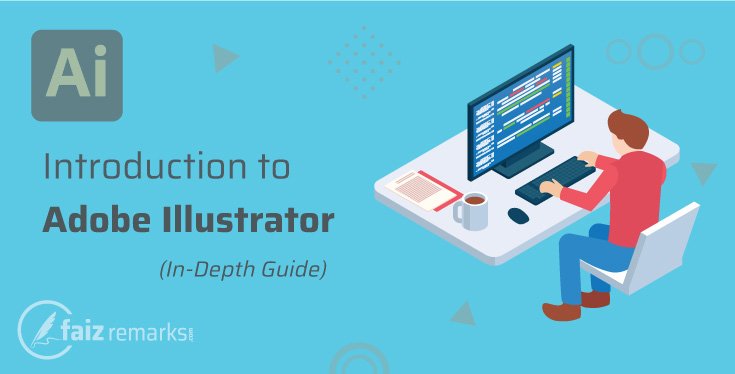
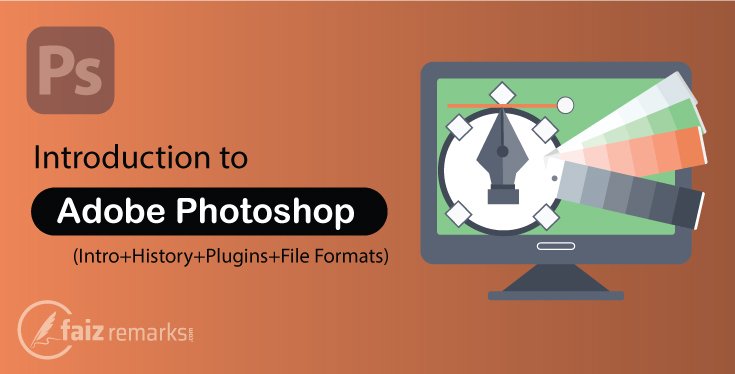
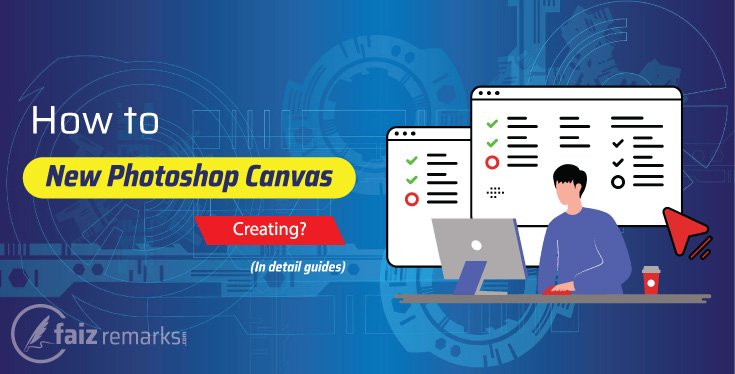

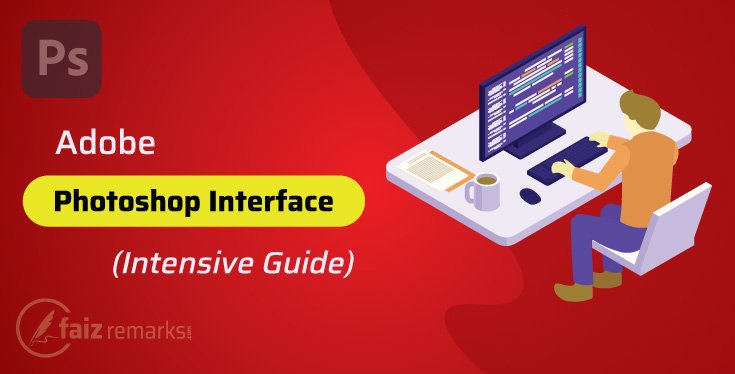
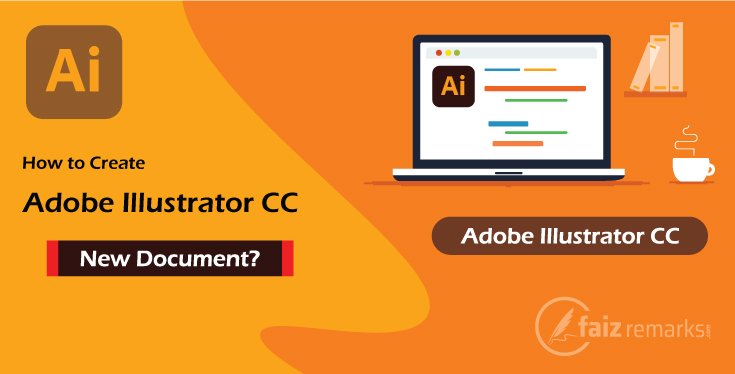
Thanks for sharing the informative discussion for beginners.